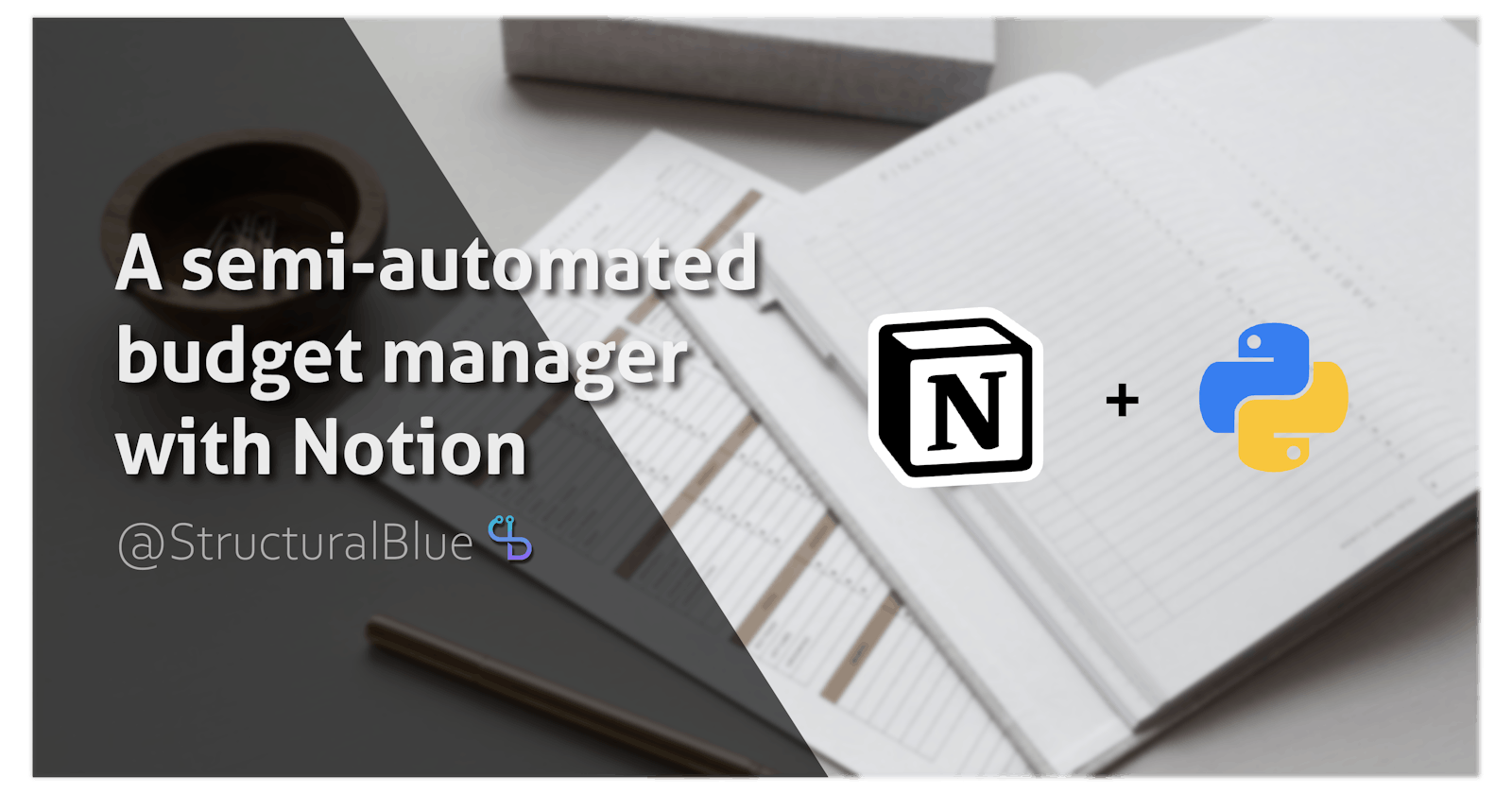Table of contents
Hand up if you have “small” issues in managing expenses and personal finances🙋🏻♀️
If you’re just like me and need a little help to keep an eye on expenses because you’re on a budget, I got you covered.
Notion
Just in case you’ve been living under a rock, Notion is one of the best applications for taking notes and organizing your life in general, and I’ve been loving it since I first started to use it.
Besides the note-taking functionalities offered also by other software like Evernote, Notion has a lot of additional features that make all the difference — databases, integrations, workspaces, markdown support you name it. It is also worth mentioning that all the major functionalities are available in the free plan for personal use.
Creating a budget manager in Notion
In this series I’ll illustrate step by step how I managed to create a functional budget manager to keep track of my expenses and how I managed to automate certain tasks with the use of Notion integrations and Python. Both the Notion template and the code are available for free here and here.
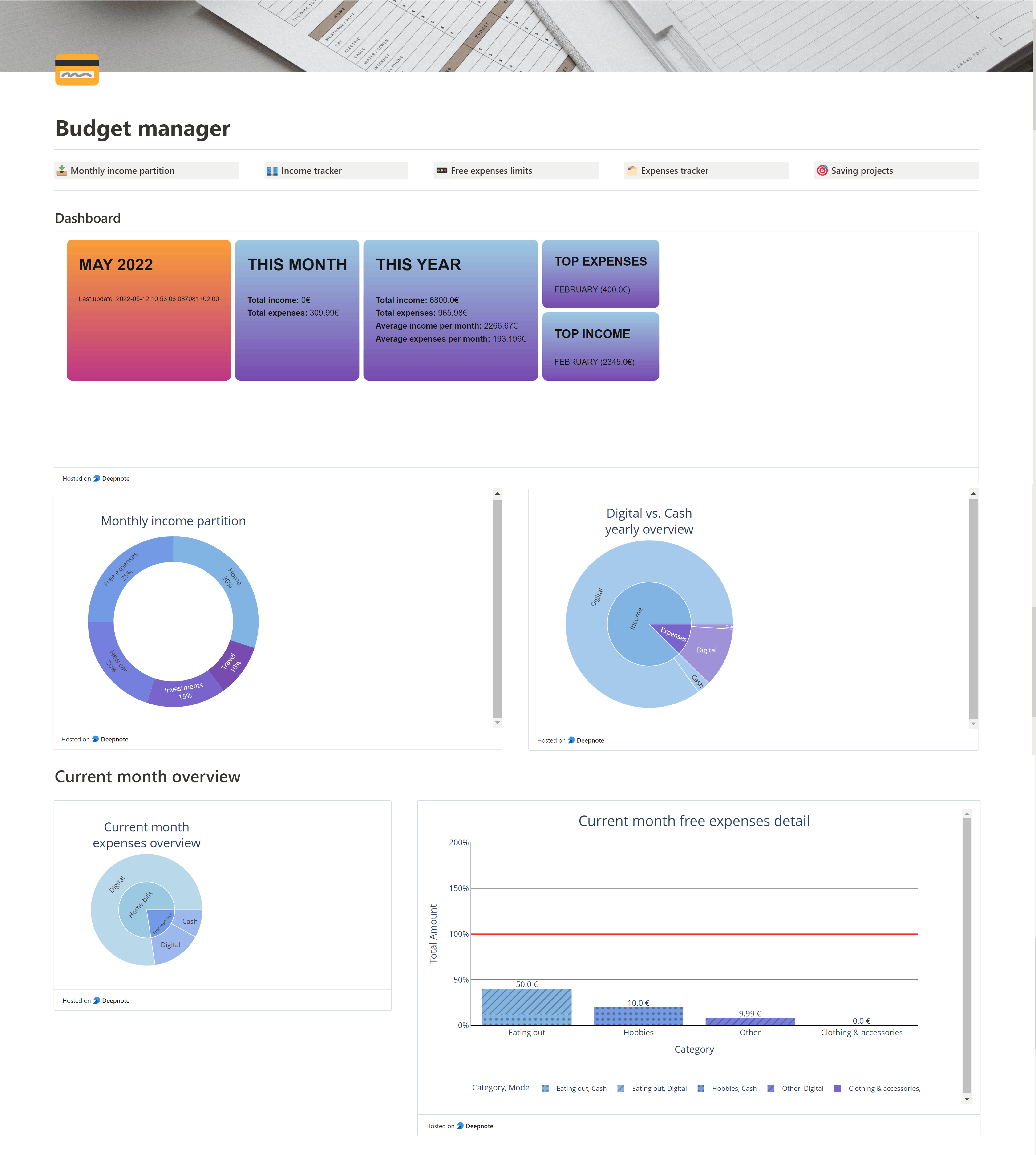
The manager will be actually composed by multiple pages and the home page will feature a dashboard that updates periodically, giving a general overview of the overall situation. I decided to divide the subpages as follows:
- Monthly income partition: given an average income per month, I deemed it useful to decide how to allocate various amounts - free expenses, home expenses, projects and so on
- Income tracker: allows me to keep an eye on the income every month and on the whole year and can be useful for statistics
- Free expenses limits: this page contains a suggested limit for various categories of free expenses such as eating out, hobbies, shopping etc. - I found that having limits and a graphical representation of expenses via plots has helped me immensely to reduce and control non-essential spending habits
- Expenses tracker: one of the core components, contains a database of all expenses and a small sections dedicated to subscriptions - useful if you’re a bit forgetful like me and subscribe to services only to completely forget a week later 😅
- Saving projects: finally, this section is dedicated to all those big planned expenses that require you to save up a little at time. My bank has actually an awesome feature called “saving projects” that allows you to decide a certain amount of money to be put aside each day of the month - this page replicates this idea giving you perspective on how much you’re going to save and how much time you’ll need.
As I mentioned, we’ll throw in some good old automation because we’re lazy and proud of it 🦥 - for this I’ll use Python and the Notion API directly from a Deepnote notebook.
In the next few parts of this series I’ll tell you how I created the template (which, by the way you can simply duplicate and modify), how I automated various tasks and how to create the home dashboard.
Stay tuned!